As an Employee submitting items what do I need to know?
- Out of Pocket and Mileage Reimbursements
- All about Ramp Credit Cards
- Submitting Invoices to be paid
- Vendor Portal
Out of Pocket and Mileage Reimbursements
If you purchase items that you need to be reimbursed for or if you are driving on behalf of RAS go to this link to learn about submitting out of pocket and mileage reimbursements.
Ramp Out of Pocket and Mileage Reimbursement Slides
All about Ramp Credit Cards
Ramp's system allows you to complete visibility and insight into your credit card spend. You no longer have to submit expense reports at the end of the month! Just categorize your expenses as you go along (ramp will text you to remind you). Review these materials below to see all of the cool stuff you can do.
Submitting Invoices to be paid
If you own a vendor relationship and need to pay an invoice via ACH or check you can submit it to Ramp. Forward the invoice to rightatschoolllc@ap.ramp.com to kick off the process.
Once it is received and processed by Accounting you will get a notification about reviewing the approving the invoice. Here is some information about approving invoices.
Vendor Owners
If you have a specific employee who manages the relationship with a specific vendor, you can assign them as a Vendor Owner. This lets them approve bills going to that vendor, without giving access to any other bill nor any other part of Bill Pay. This is perfect if, for example, Head of Marketing needs to approve all Facebook Ads spend. Just assign them as a Vendor Owner.
Assign a Vendor Owner: you can assign a Vendor Owner when you're creating a bill for a new vendor or in the Bill Vendors page. Make sure to add them to your Approval Layers.
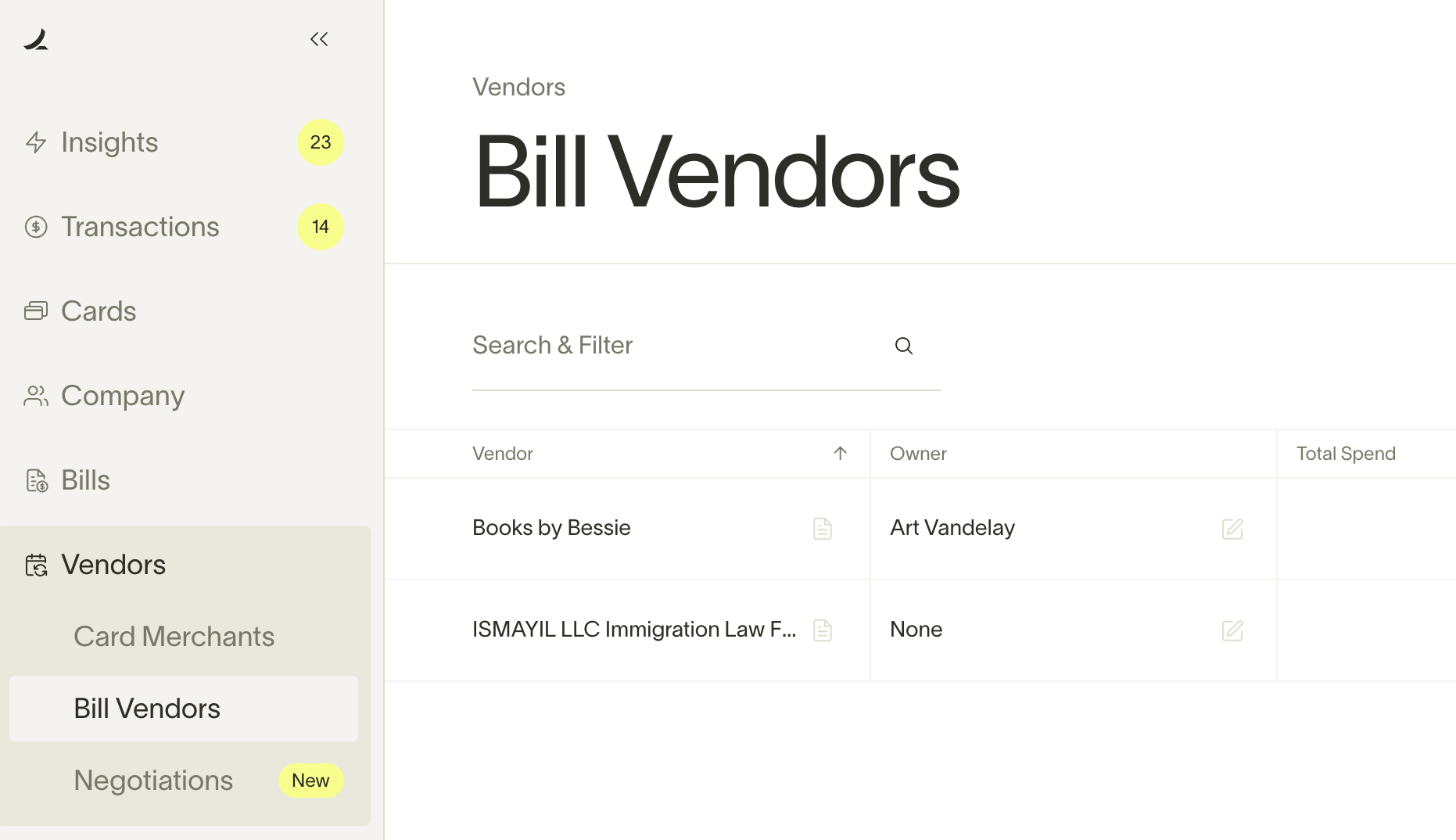
Approval notifications
Bill Pay has a series of notifications and communications to keep your bills from being stuck in 'needs approval'.
Email:
- A bill needs your approval (users: Designated Vendor Owner, Designated approver, Admin approver)
- A reminder 2 days after you were assigned an approval step (users: Designated Vendor Owner, Designated approver)
- You completed your approval step and either rejected or accepted a bill (users: Designated Vendor Owner, Designated approver)
- A bill has been fully approved (users: Designated Vendor Owner, Designated approver)
Slack (DM or Business alerts channel)
- Bill created and approval process began: Business alerts channel
- A bill needs your approval (users: Designated Vendor Owner, Designated approver, Admin approver): DM
- A reminder 2 days after you were assigned an approval step (users: Designated Vendor Owner, Designated approver): DM
- A reminder 2 days after a bill hasn't been acted on (users: AP Clerks and Admins if they are the bill creators)
- A bill has been fully approved: Business alerts channel
- A bill has been rejected (users: All approvers or bill creators): DMs and Business alerts channel
Ramp App: in-app alerts appear for Admins and AP Clerks until the bill is canceled or the requested approver approves the bill. Additionally, Admins, Business Owners, and AP Clerks can see all bills that need approval in the Approvals page.
Vendor Portal
With Ramp Vendors also have the ability to login, edit they billing details, and see their payment status at no cost! If any of your vendors have questions about this send them this link: Ramp Vendor Portal Help Page