As a manager reviewing items what do I need to know?
- Reviewing and Approving Out of Pocket and Mileage Reimbursements
- Reviewing Credit Card Transactions
- Reviewing Invoices
Reviewing and Approving Out of Pocket and Mileage Reimbursements
Managers are responsible for reviewing and approving all out of pocket and mileage reimbursements in Ramp. Below is a quick guide on how to navigate to the review page and what you should be reviewing.
Please note: You can skip steps 9 and 10. The Accounting team will be completing those.
Ramp Reviewing and Approving Out of Pocket and Mileage Reimbursement Slides
Reviewing Credit Card Transactions
With Ramp you will be able to review and approve credit card transactions for your team.
To review transactions follow the steps below:
- Click on the Transactions tab along the left hand side of the screen. We are going to start and the top and work our way down.
- The overview tab allows you to see what your team has spent and what missing items they have. If you click the missing items another window will pop up to let you know what your team still needs to do and you can remind them with one click. Ramp will also remind everyone of open items on Fridays.
- In the Needs Review tab you can see the items that are waiting for you to review and approve them. Click on a transaction to see the detail. You can then approve, reject, or flag a transaction. This will let accounting know that it is ready to be sent to the accounting system.
- Out of Policy lets you review any items that do not meet our travel policy requirements. These should be reviewed and resolved by a manager. Click into the transaction to see the details of the transactions.
- In the Declined section you can see if any card transactions were declined for your team. No action needed here this is just for your information.
View these slides from Ramp for more info:
Ramp Managing Credit Card Slides
Reviewing Invoices
If someone on your team submits and invoice to be paid via ACH or check it will be routed to you for approval. Here is some info on what to expect:
Vendor Owners
If you have a specific employee who manages the relationship with a specific vendor, you can assign them as a Vendor Owner. This lets them approve bills going to that vendor, without giving access to any other bill nor any other part of Bill Pay. This is perfect if, for example, Head of Marketing needs to approve all Facebook Ads spend. Just assign them as a Vendor Owner.
Assign a Vendor Owner: you can assign a Vendor Owner when you're creating a bill for a new vendor or in the Bill Vendors page. Make sure to add them to your Approval Layers.
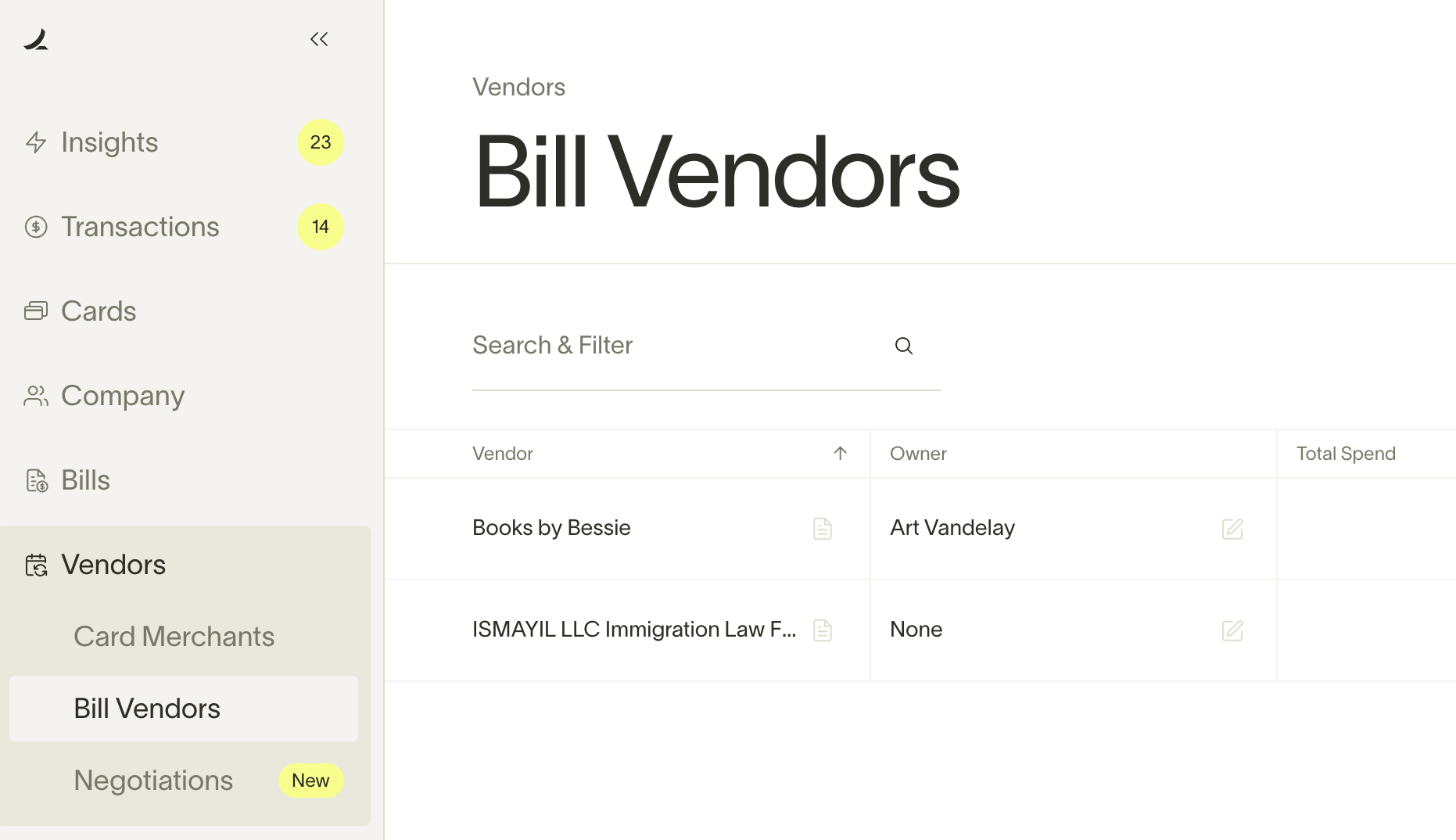
Approval notifications
Bill Pay has a series of notifications and communications to keep your bills from being stuck in 'needs approval'.
Email:
- A bill needs your approval (users: Designated Vendor Owner, Designated approver, Admin approver)
- A reminder 2 days after you were assigned an approval step (users: Designated Vendor Owner, Designated approver)
- You completed your approval step and either rejected or accepted a bill (users: Designated Vendor Owner, Designated approver)
- A bill has been fully approved (users: Designated Vendor Owner, Designated approver)
Slack (DM or Business alerts channel)
- Bill created and approval process began: Business alerts channel
- A bill needs your approval (users: Designated Vendor Owner, Designated approver, Admin approver): DM
- A reminder 2 days after you were assigned an approval step (users: Designated Vendor Owner, Designated approver): DM
- A reminder 2 days after a bill hasn't been acted on (users: AP Clerks and Admins if they are the bill creators)
- A bill has been fully approved: Business alerts channel
- A bill has been rejected (users: All approvers or bill creators): DMs and Business alerts channel
Ramp App: in-app alerts appear for Admins and AP Clerks until the bill is canceled or the requested approver approves the bill. Additionally, Admins, Business Owners, and AP Clerks can see all bills that need approval in the Approvals page.